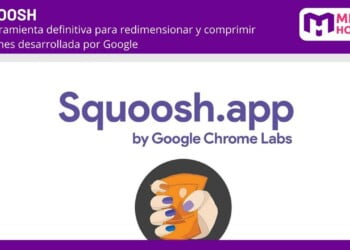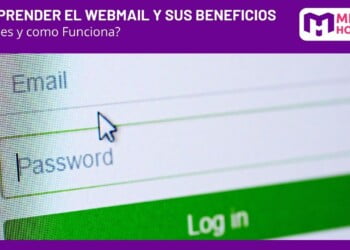Table of Contents
ToggleThe tool that brings with it the new hosting facilities is webmail on your hosting that allows you to access your emails from anywhere and at any time, no need to install additional software on your device. Offering you various tools to manage your messages, organize your inbox and keep your email organized.
Webmail is accessed through a web browser, which means that you can access your emails from any device with an internet connection. This allows you to always stay on top of your messages, respond to them and maintain effective communication with your contacts.
In addition to the convenience of remote access, webmail also gives you several options for managing your emails. You can create folders to organize your messages, filter your inbox to quickly find important emails, and use search tools to locate specific messages.
Webmail is a very useful tool for accessing and managing your email accounts on your hosting. It gives you the flexibility of remote access, the convenience of not having to install additional programs and several options to keep your email organized. Take advantage of this functionality and simplify your email management, without the need for the main server.
What is webmail and how does it work?
Webmail is a web-based interface that allows you to access and manage your email directly from your browser, no need to install a mail client on your device. It works through an email server that stores and manages your messages.

By accessing your hosting's webmail, you will be able to send, receive, organize and manage your e-mails easily and quickly. In addition, you will be able to perform other actions such as creating new email accounts, configuring filters, and so on, set up automatic responses and manage your address book.
- Webmail access
- To access your hosting webmail, you must enter the URL provided by your hosting provider in your browser.
- Once on the webmail login page, you will need to enter your email address and the password associated with that account.
- Once logged in, you will have access to your inbox and will be able to start managing your emails.
E-mail management
Webmail offers you several options to manage your e-mails efficiently:
Inbox
In the inbox you will find the received emails. You can read, reply, forward and delete messages from this section.
Create and send e-mails
From the webmail you will be able to compose and send new e-mails. You will be able to add recipients, subject, write the content of the email and attach files if necessary.
Organization of e-mails
You will be able to organize your e-mails in folders, create new folders and move messages between them to keep your inbox tidy.
Mail filters
Webmail allows you to set up mail filters so that messages are automatically sorted into specific folders according to certain criteria, such as sender, subject or keywords.
Automatic responses
If you are going to be away for a period of time, you can set up autoresponders to inform senders that you are unavailable and give them alternative instructions.
Address book
Webmail allows you to create and manage an address book in which you can save the contacts with whom you communicate frequently. You can then access their e-mail addresses quickly and easily when composing new messages.
How to access webmail on your hosting?
Accessing the webmail in your hosting is very simple, but you must be very precise in remembering important data such as the email address and your account information. Then you must do the following:

- Log in to your hosting account with your login credentials.
- Once inside your control panel, look for the "Email" or "Mail" section and click on it.
- In the list of options, find and select the "Webmail" option.
- A new page will open with different webmail options available. You can choose between different webmail clients, such as RoundCube, Horde or SquirrelMail.
- Click on the webmail client you prefer to use.
- The webmail interface will open in a new tab or window of your browser.
- Enter your full email address and the password associated with that account.
- Once you have entered your credentials, you will be able to access your inbox and start managing your email from the webmail.
Please note that access to the webmail in your hosting plan allows you to send, receive, read and manage your e-mails directly from the browser, without the need to use an external e-mail client such as Outlook or Thunderbird.
It should be noted that the webmail in your hosting offers a series of functions and features that allow you to organize your emails, create folders, configure mail rules, set up automatic replies, among other options.
In addition, the webmail in your hosting is compatible with different email protocols, such as POP3 and IMAP, giving you the flexibility to access your emails from different devices and email clients.
What are the advantages of using webmail in your hosting?
Access and e-mail management through webmail in your hosting offers a number of advantages that make it a very convenient option for users.

- First of all, webmail allows you to access your email from anywhere and at any time, as long as you have access to the Internet. This means that you are not limited to a particular device, such as your personal computer, but can check and send emails from your smartphone, tablet or even an Internet café.
- Another advantage of webmail is that it does not require any additional configuration on your device. You simply open your browser and access your hosting's webmail platform, where you will find all the functions you need to manage your email. This makes it especially useful when you are using a shared or borrowed device.
- Webmail also allows you to organize and manage your e-mails efficiently. You can create folders to classify your messages, mark important emails as favorites, set filtering rules and much more. This helps you keep your inbox tidy and quickly find the messages you need.
Finally, the webmail in your hosting also gives you the possibility to use other tools and integrated functions, such as address book, calendar and address book. These additional features allow you to manage your time and contacts more efficiently, which is especially useful for users who use their e-mail for professional purposes.
How to manage your e-mail accounts through webmail?
To access and manage your email accounts through webmail, you must take into account the correct procedure so that you can do it much more easily.
Access webmail
Login to your hosting account and look for the "webmail" or "e-mail" option. Click on it to access the webmail control panel.
Select webmail
Once inside the webmail control panel, you will see that there are different webmail options available, such as Roundcube, Horde or SquirrelMail. Select the one you like the most or the one available on your hosting.
Login
On the webmail login page, enter your full email address (e.g. usuario@tudominio.com) and associated password. Click on "Login" to access your e-mail account through webmail.
Explore the interface
Once inside the webmail, you will see that the interface is divided into different sections, such as the inbox, mail folders, contacts and configuration options. Explore these sections to familiarize yourself with the interface and the different functions available.
Read and send e-mails
In the inbox, you will see the emails you have received. Click on an email to read it and use the available options to reply, forward or delete the email. To compose a new email, look for the option "New message" or "Compose". and follow the instructions to write and send the mail.
Organize your e-mails
You can use the folder options to organize your emails into categories or labels. Create folders for different types of emails or use the default folders, such as "Inbox", "Sent" or "Deleted". Drag and drop emails into the corresponding folders to keep your inbox tidy.
Manage contacts
In the contacts section, you can save and manage your email contacts. You can add new contacts, edit existing ones and organize them into groups. This will make it easier for you to send emails to your contacts quickly and easily.
Explore the webmail configuration options to customize your user experience. You will be able to change the language, set email filtering rules, configure automatic replies, among other options.